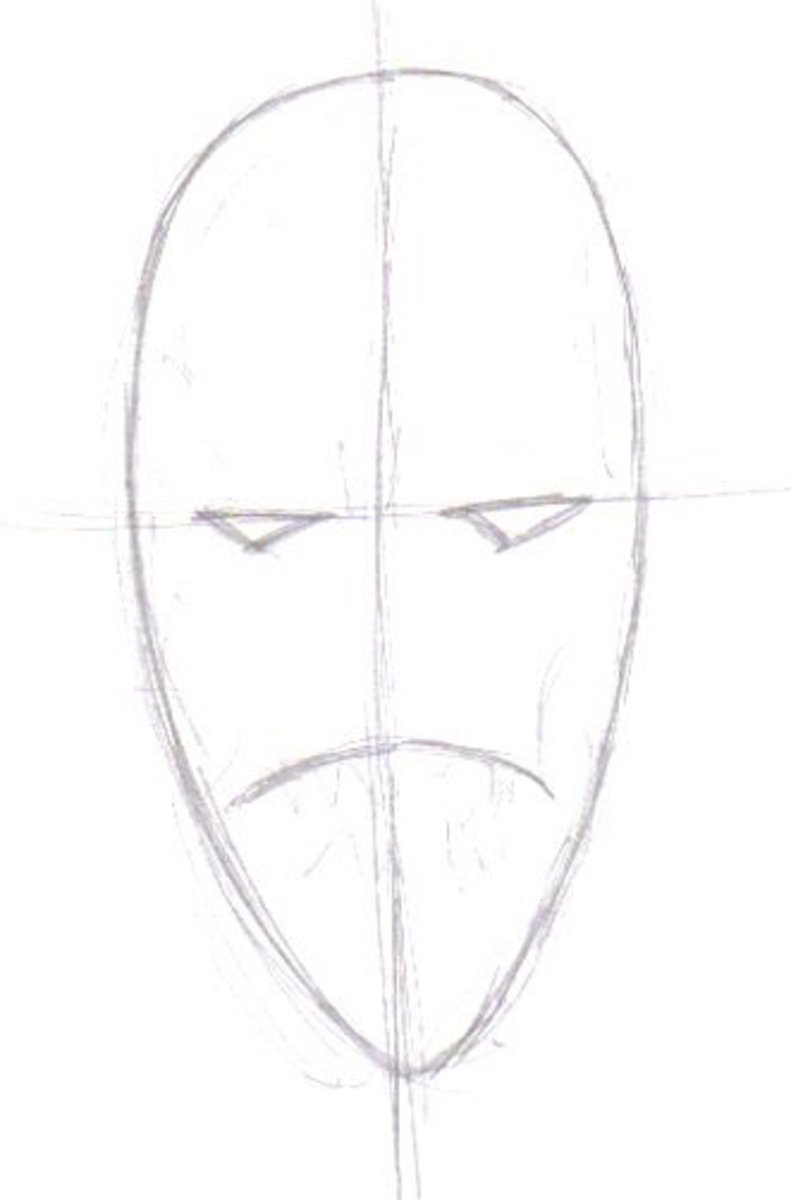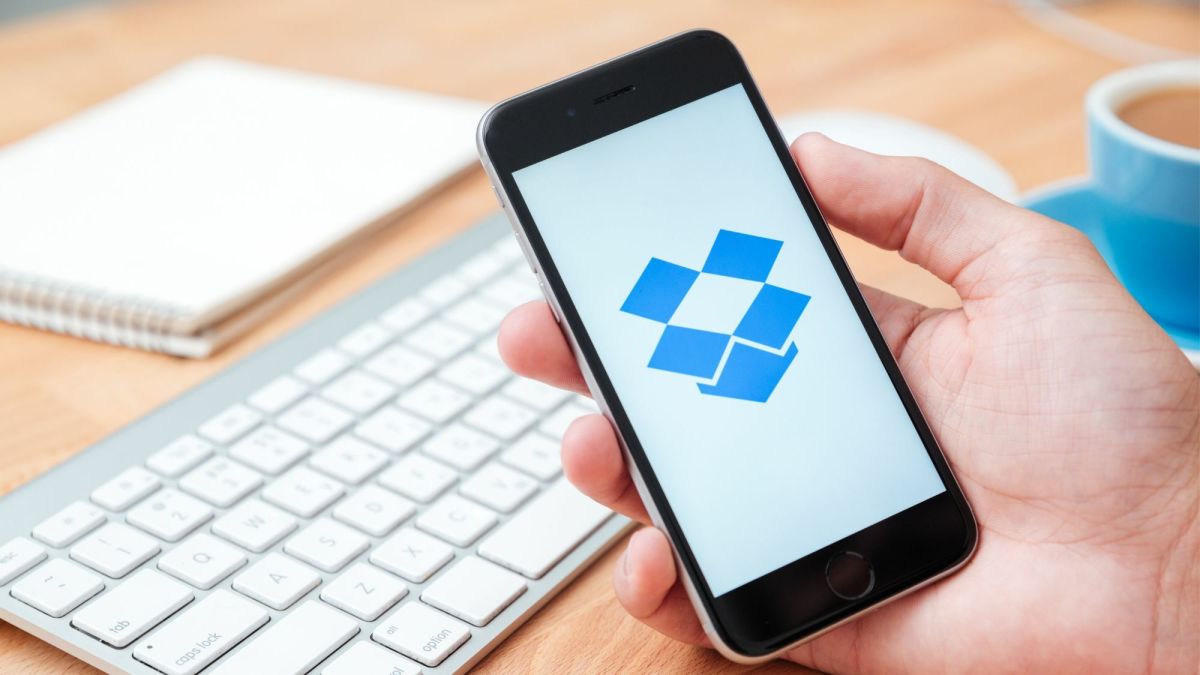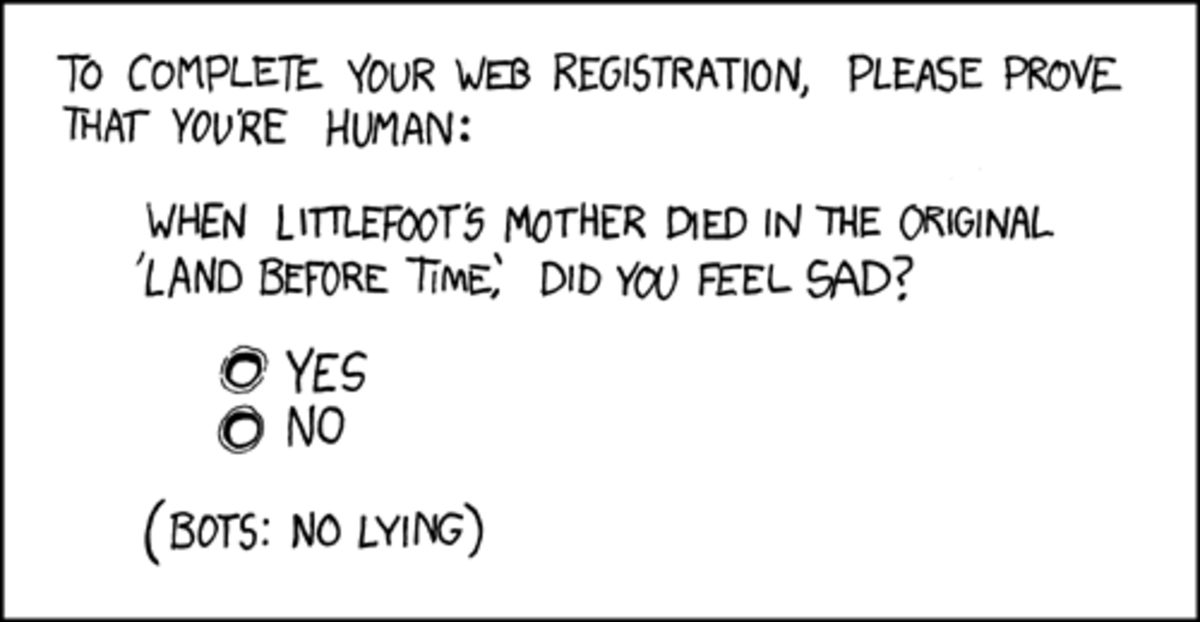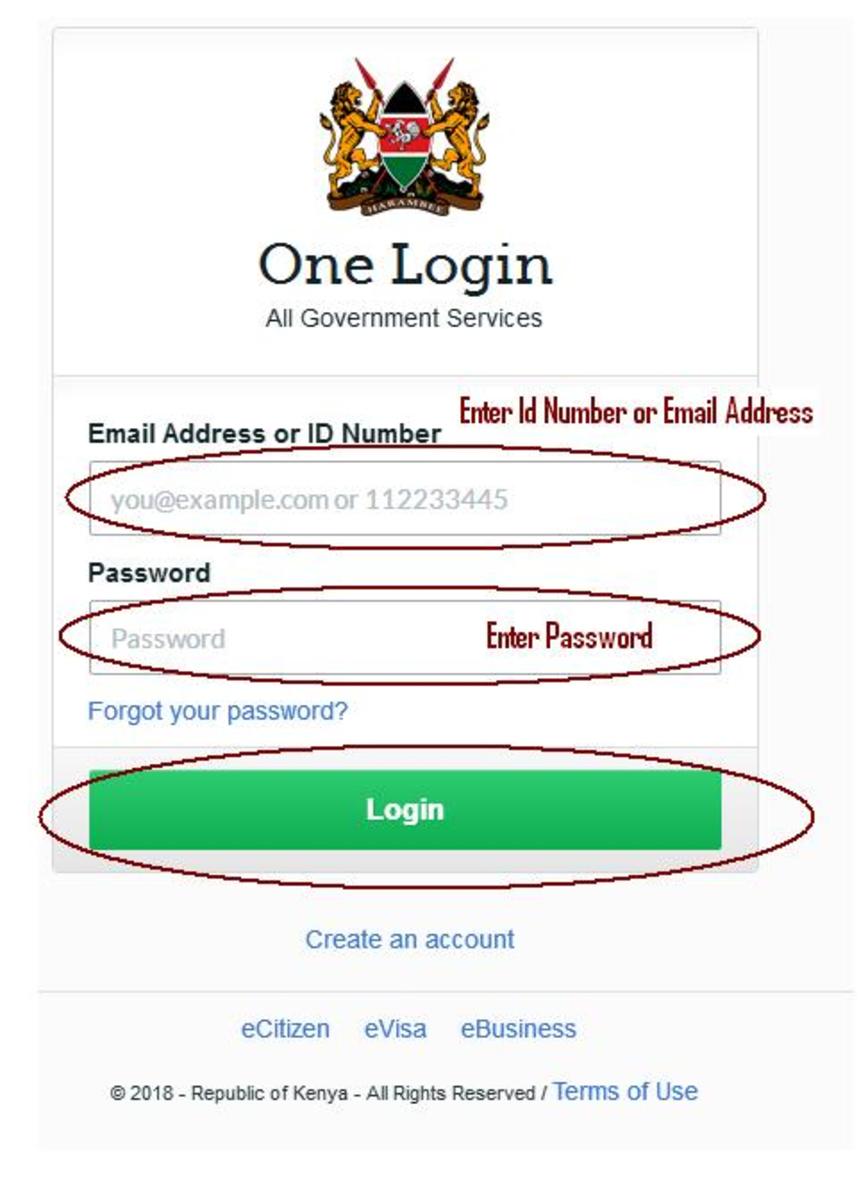Adding A Friend In Skype
Adding a friend in Skype
Surprisingly quite a few people have asked me exactly how to add a friend in Skype. I normally send then an Email which contains text based instructions on adding a friend in Skype.
Because the message is an all text message (Images in an Email make an Email pretty heavy clogging up Email bandwidth) it sometimes not quite so clear, especially to those people to whom English is not a native language. Hence, I can have multiple Emails bouncing back and forth before the person who want help in sending a friend’s request in Skype and/or accepting a friends request gets it right.
This can be frustrating all around.
On multiple occasions I have been asked for a step by step explanation on exactly how to add a friend in Skype, preferably with screen grabs that would help the reader visually conceptualize what needs to be done. I finally sat down and created just such a Hub. I’m hoping this will help more and more people adopt Skype wh
Here goes.
Login into Skype normally and in the Skype Bar that opens locate the - Contacts - link at the top as shown in diagram 1.
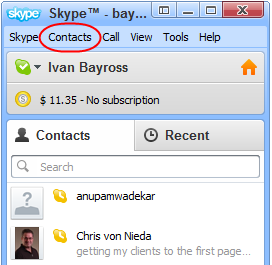
When you click the - Contacts - link a drop down menu appears with several choices. Click the - Add a Contact - link as shown in diagram 2.
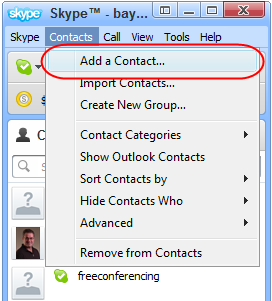
Immediately the Skype - Add a contact - screen will be displayed in your Browser as shown in diagram 3.
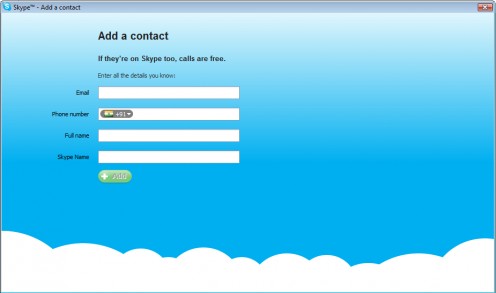
You are required to key in as much information as you know for the person you are trying to add as a contact. The different blocks of information requested are:
- Email ID
- Phone Number
(Please note the country flag in the text box) (Remember to change the country flag appropriately when entering a phone number)
- Full Name
- Skype Name ( If you know it )
When done click the - Add - button. Skype does an internal search of its database. If the person is already registered with Skype, Skype will display all the individuals that match the search criteria within the - Add a contact - form as shown in diagram 4.
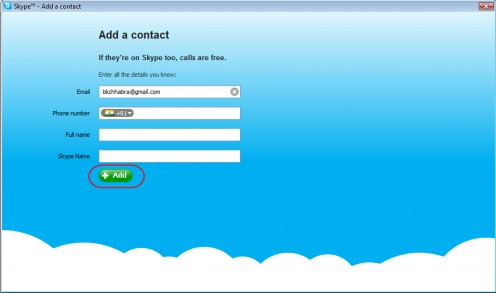
In diagram 4. I'm searching for a friend using only their Email ID. An Email ID is unique and if a friend has already registered with Skype, Skype will find it pretty simple to identify them using their Email ID.
Unless offcourse your friend has registered using some other Email ID not known to you. Then try their entering their full name and perhaps their Skype name if you know it.
Do remember that 'Names' are common and multiple people with the same name can be returned by Skype. Always read the additional information that Skype returns carefully before a sending off your friends invite so that you are sure that you inviting the correct person.
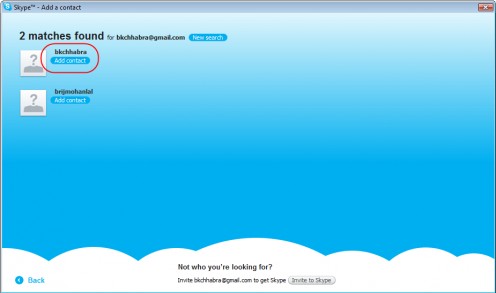
Just click on the - Add Contact - button below the individual’s name shown in diagram 4. This initiates a Skype invitation to connect with the sender.
You can also customize the invite message if you wish. In fact you should add a few personal words of introduction there as shown in Diagram 6. When complete, hit the - Send Request - button.
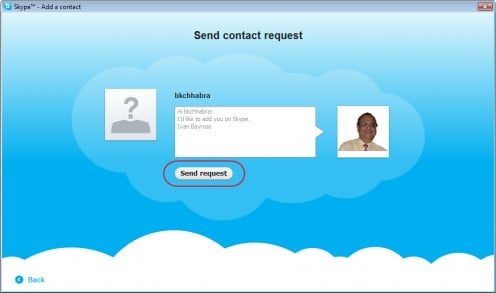
Once a friends request has been dispatched, the individual will appear in your Skype list with an invitation acceptance pending indication.
If / when the individual you invited to join you in Skype accepts your invitation, they will appear in your Skype list as shown in diagram 7 whenever they are logged into Skype.

NOTE: The tiny green icon circled in red, which indicates the current status of an individual who is logged into Skype.
If the icon is a small green tick mark, you can simply click the friends link which will open an Instant Chat window and keyboard chatting can begin. You can also initiate a Voice call via the same chat window.
One really great thing about Skye is that it allows you to dial any mobile or land line phone number anywhere in the world and chat for a very nominal price. To do this you have to have purchase Skype credit in blocks of 10 USD/-.
Another amazing thing is that Skype permits real time Video chats and group Video chats.
The real time video chats and voice calls to another individual who is logged in to Skype is completely Free.
What happens if the person I'm searching for is already in my Skype list?
If the contact information you are searching for already exists in your Skype Contact list, then the individual will be found for your but the - Add a contact - button will not be visible as shown in diagram 8. This is because the individual is already registered among your contacts hence there is no need to attempt to add them again. Pretty neat Huh?.
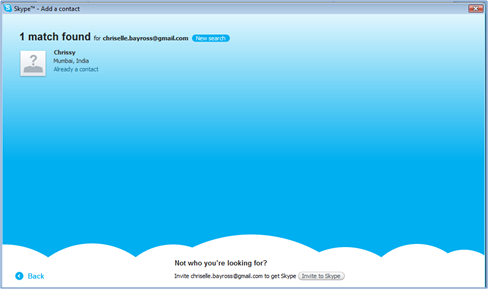
What happens if after all the the information given to Skype the person cannot be located?
If the contact information you gave Skype is not registered within its database, Skype thoughtfully provides and interface that empowers you to send the individual an Email inviting them to begin using Skype as shown in diagram 9.
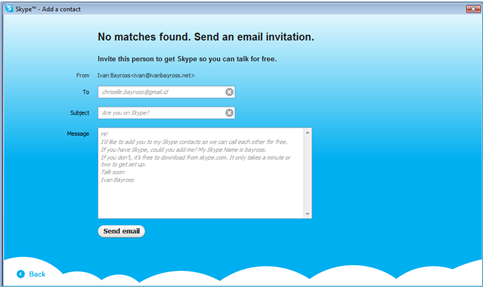
Now there is really no reason why you cannot talk to or Video conference with Clients and Family.
Go ahead, get started using a truly amazing voice over ip program that I have been using happily for several years.
In my next Hub I'm going to provide details on how to send a friend, who is also logged into Skype and visible in your friends list, an instant message to join you in Keyboard chat or join you in Voice / video chat. Stay tuned.
Ivan Bayross
Open source tutorials | Open source training